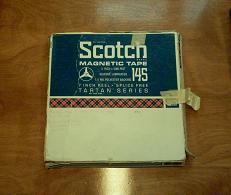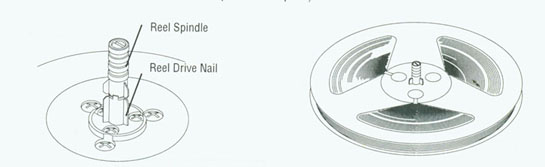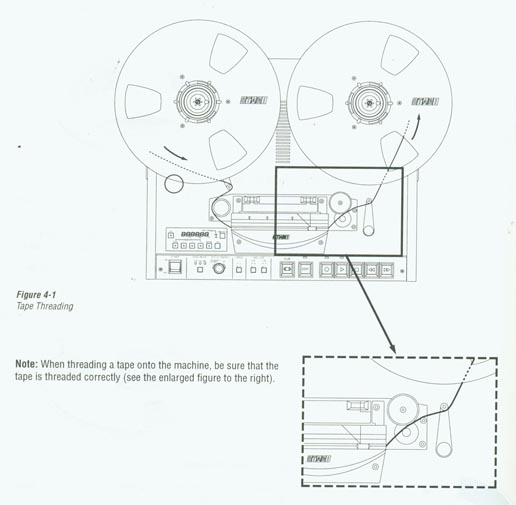Difference between revisions of "Reel Tapes"
m (→Threading the Tape) |
m (→Sound Monitoring via External Speakers) |
||
| Line 21: | Line 21: | ||
* 2 XLR stereo cables | * 2 XLR stereo cables | ||
* Stereo 1/8 inch mini jack to dual RCA cable. | * Stereo 1/8 inch mini jack to dual RCA cable. | ||
| − | * | + | * 4 RCA to 1/4 inch jack adapters |
| − | |||
== The Setup == | == The Setup == | ||
Revision as of 14:04, 20 September 2006
Things you'll need to digitize reel tapes:
The Basic Requirements
- A Mac G4
- The Echo Mona analog to digital audio converter--the one at the top of the picture.
- A Reel Tape Recorder/Player
- 2 Shielded XLR microphone cables
- Reels!
Sound Monitoring via External Speakers
- The Mixer
- 2 speakers
- A stereo RCA cable
- 2 XLR stereo cables
- Stereo 1/8 inch mini jack to dual RCA cable.
- 4 RCA to 1/4 inch jack adapters
The Setup
The Audio Editing Station
This station should be set up already, but if it's not, here's what needs to be connected & where.
- Plug the Stereo 1/8 inch mini jack into the headphones jack of the G4. Connect the dual RCA (red & white usually) ends to the 2 adapters and plug the Red end into channel 4 and the other end into channel 3 on the mixer. Remember, Red is Right. In the following picture, the yellow arrow points to channels 3 & 4.
- Plug one end of each XLR stereo cable into the L or R jacks in the "Main Out" section of the mixer (top right and corner). Plug the other end into the respective speaker.
- Plug one end of the stereo RCA cable into channels 1 and 2 on the mixer. Channel 2 is right and channel 1 is left. Plug the other end into outputs 1 & 2 on the back of the MONA. Output 1 is left and output 2 is right.
- Plug everything in and turn it on.
Now you're set up to hear sound from your computer and from the MONA on the external speakers!
The Reel to MONA Connection
- Take the 2 shieled XLR microphone cables and plug one end of each into channels 1 & 2 of the "line output" section on the back of the Reel Recorder. Channel 2 should be right; channel 1 should be left.
- Plug the other end into channels 3 & 4 of the ECHO MONA. The cable in channel 2 of the reel recorder should end up in channel 4 of the MONA (right) and the cable in channel 1 of the reel recorder should end up in channel 3 of the MONA (left).
Setting up the Reel Recorder
Mounting the Reels
- Mount an empty reel onto the right hand (take-up) reel table. The 3 teeth on the reel spindle must line up with the reel drive nail in order to mount the reel. If they are misaligned, you can pull out the spindle and turn it to align it. When the tape is mounted, pull out the spindle and turn it so that the teeth no longer align. This will lock the reel into place on the recorder.
- Mount the reel you wish to digitize on the left-hand (supply) reel table. Follow the same procedure as above.
Threading the Tape
There are detailed instructions on page 4-6 of the manual for the reel recorder.
- Thread the tape as is shown in the following picture.
- Wind the tape onto the empty reel just enough to keep it in place. Here's what it should look like when you're done.
Reel Recorder Settings
- There are two speed settings on the MX-5050 reel recorder: High (15 ips or inches per second) and Low (7.5 ips). If your reel has no markings indicating the speed at which it was recorded, chances are it was recorded at 7.5 ips (especially if it's one of Regula's). The speed control panel is to the lower left of the recorder heads (circled in yellow in this picture).
- Just below and to the right of this, there is a button you can push to change the speed from low to high. When you press this button, the speed control panel displays the new speed.
- To the right of the speed button, there are 2 buttons for choosing the reel size. The left-hand button is for the supply reel and the right-hand button is for the take-up reel. For reels smaller than 10.5 inches (in diameter) switch this to the "S" position.
- There is an Output Level Knob to the right of the VU meters. The outer ring is for channel 1 and the inner knob is for channel 2. You can monitor the output levels on the VU meters and adjust them so that they never go into the red.
Software Settings
Coming soon.
Digitizing
Coming soon.
Saving the File
Coming soon.